HomeHub, 2 – Raspberry Pi

I’ve built a home automation system from scratch.
This is the 2nd part of a series of posts explaining the Why, What and How with code details.
Raspberry Pi Setup – balena etcher, headless mode setup, ssh, host, terminal access
Getting Started #
When buying a Pi you’ve got two options, either get it with NOOBS pre-installed on an SD card, or install Raspbian yourself.
Since I had an SD card, I chose the latter.
Balena #
To flash Raspbian to the SD card use Balena Etcher.
First download your favourite flavour of OS from here. I decided I’d go with Raspbian without NOOBS.
Then install etcher with one of the described methods here.
On a Mac:
brew install --cask balenaetcher
When done, select the previously downloaded OS image and flash!
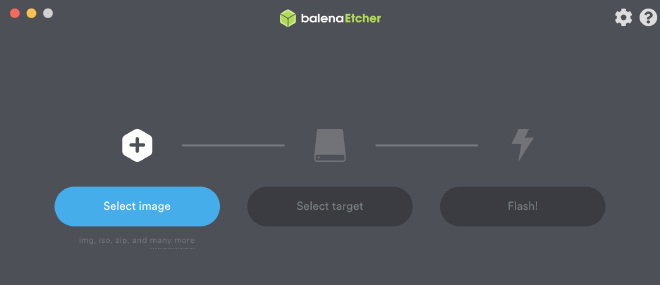
Connect To the Pi #
If you’re like me and don’t have spare monitors and keyboard lying around, then you’d want to connect to your Pi over the network with SSH.
By default SSH is disabled in Raspbian, so you’ll need to pop the SD card into your laptop or external card reader and add an empty file called ssh at this location:
/Volumes/boot
If the file exists ssh will be enabled.
The default username is pi and the password is raspberry.
Connect the Pi to your network, wired or wireless.
Figure out the IP address of the pi or use the hostname which might be raspberrypi.
ssh pi@192.168.1.10
Once in, run this command to configure the Pi:
sudo raspi-config
Change your password, do this at least.
ssh without a password #
To make further logins easier, generate a public/private keypair, copy the public key to the pi and login without entering a password.
To generate a keypair use:
ssh-keygen
Then copy the public key to the pi with (replace with your Pi’s IP):
ssh-copy-id -i ~/.ssh/id_rsa.pub 192.168.1.10
On the Pi your key will be appended to .ssh/authorized_key.
And voila, now you should be able to ssh into your remote Pi without needing to type your password.
And finally edit your hosts file at /etc/hosts and add a line like this:
192.168.1.10 pi
Now ssh pi should get you logged in to the raspberry pi.
Conclusion #
So far we have our new tiny computer up and running, connected to our network and have ssh access to it.